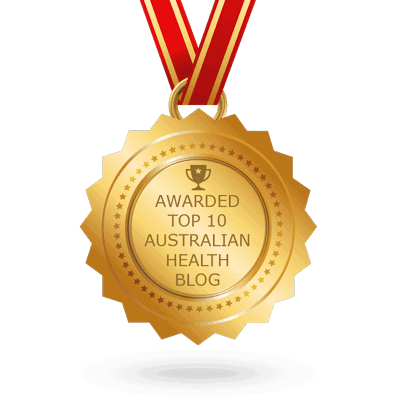If you love working out with app-enabled exercise bikes, chances are you’ve encountered upgrades, bug fixes, or some unknown app issue. These are natural for electronic devices and programs, and it only means you need to know how to update and troubleshoot your exercise bike firmware.
The simple instructions in this article should help you tackle those firmware updates and problems in no time.
What is an Exercise Bike Firmware?
Before getting into the details and steps, let’s define a few terms, what exactly is firmware? Also, is firmware the same as software?
A firmware is a software program within a hardware device, such as a speaker, keyboard, power supply, or video card.
Its role is to help your hardware function and communicate with the other software programs running on a device. On the other hand, software is an independent program that end-users use to accomplish tasks.
When a user enters a task instruction, the software looks for and asks the firmware to relay the message to the underlying hardware.
So, in a way, your firmware acts as a mediator or go-between for your hardware and software.
It is a bit technical, but this explanation helps stress the importance of knowing how to update and troubleshoot your exercise bike firmware. These three components function as a team. If one does not work, problems can happen.
You have bought an exercise bike. So let’s find out how to update your exercise bike firmware in the following section.
How to Update Your Exercise Bike Firmware
Firmware updates are necessary to ensure your device runs and performs smoothly.
Product manufacturers usually send these updates or improvements to fix bugs, prevent hacking issues, roll out new features, or improve security.
These updates are in code format, instructing your hardware how to act or respond in a modified manner.
How often do firmware updates happen? It depends on your device, and in most cases, you will get a notification when a firmware update is available.
There is no fixed answer on how to troubleshoot or update your firmware as exercise bike computers and apps vary. But generally, you can do it automatically or manually.
Automated firmware updates are the best as they are prompt and require less input from your end.
With manual updating, you need the app installed on your machine. To give you an idea, here’s how to do it in an iFit-compatible exercise bike:
- Access the iFit app, tap Menu from the top-left corner of your screen, then go to Settings.
- From the Settings window, tap Maintenance, then Update. You may see “Up to Date” here, meaning your machine runs the latest version. If not, tap “Update Available” and follow any on-screen instructions to start updating.
- Once done, hop on your bike and enjoy the latest iFit features!
Remember, the app should remain open and your connection stable to finish the update. Also, updating can take 15 to 20 minutes, depending on your Internet speed.
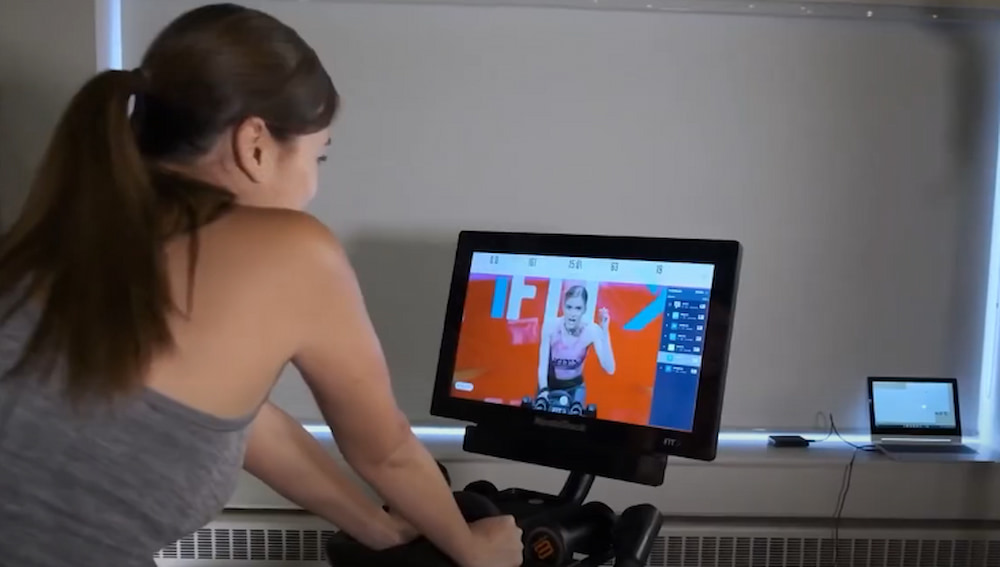
How to Troubleshoot Your Exercise Bike Firmware
Problems could arise during the updating process or while using your firmware.
The best way to troubleshoot exercise bike firmware issues is to visit the support or maintenance page. Some manufacturers also have chatbots or agents to assist and answer your inquiry in real-time.
These general firmware issues and solutions might help, too.
1. Firmware update fails to complete.
Close the app, then open it again. Next, attempt to update your firmware manually. If that doesn’t work, ask for customer service assistance.
2. I am experiencing buffering problems.
Buffering issues may not be because of a faulty exercise bike firmware. You can troubleshoot this problem initially by ensuring a strong and stable Internet connection.
After that, restart your fitness app to fix the issue. If the problem persists, try clearing the app cache or update it.
If all else fails, uninstall and reinstall the app. Note that this will likely delete the app data from your machine and require you to set things up again.
3. I’m having trouble streaming app content or loading workouts.
Like the buffering issue, check your Internet connection before doing anything else. If it is fine, the fitness app or website may be down.
You can also try restarting your exercise bike. If you’re still having streaming problems, ask for customer service assistance.
Do the same troubleshooting procedures if you have trouble loading workouts from the app.
4. Exercise bike console is not working.
Check the power cables and cords first to see everything’s plugged in correctly.
Next, turn the console off, then turn it on again. Or, if there’s a reset button on the console, press it to see if it fixes the issue.
If these don’t help, contact customer service for assistance. It’s best to leave this matter to the pros to avoid further console damage.
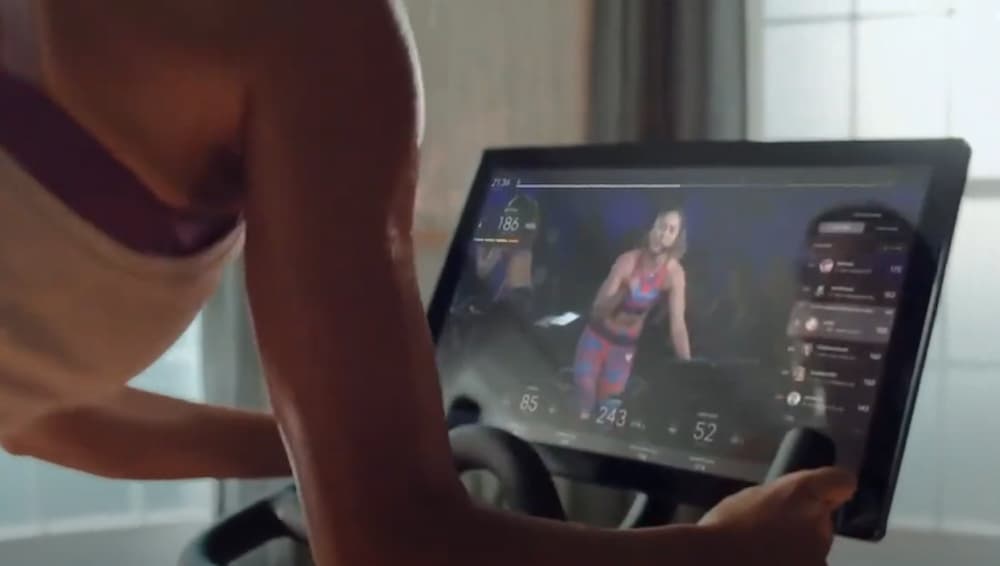
Conclusion
Knowing how to update and troubleshoot your exercise bike firmware is vital in optimising your workout experience.
New updates should protect your device, keep it working, and give you access to the best features your bike and app can offer.
Problems with electronic machines and programs are inevitable, though. Easy troubleshooting solutions should help you handle common and reparable issues.
Related Questions
1. Should I sync my exercise bike to a fitness app?
Syncing to an indoor cycling app is not essential to being fit and healthy. However, these apps can benefit you and enhance your overall training experience. For example, it keeps your workouts more engaging. Its extensive workout library also keeps your cycling routine diverse. And with workout diversity, it’s easier to stick to your active lifestyle and steer clear of fitness plateaus.
2. How to maintain an exercise bike?
Regular cleaning and lubrication are essential to maintaining an exercise bike and prolonging its average lifespan. Learn more from our guide on how to maintain an exercise.
- What Are the Advantages and Disadvantages of Folding Treadmills? - 11 March 2025
- Can You Use a Massage Gun When Pregnant? - 10 March 2025
- What is the Best Pre-Run Food? - 6 March 2025